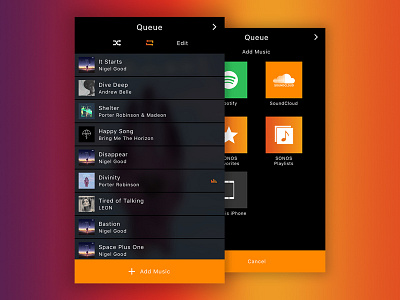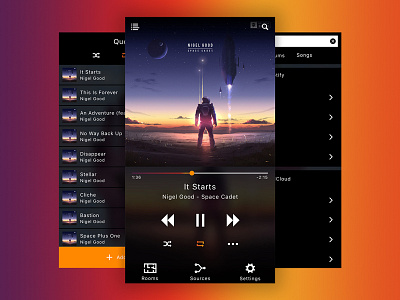SONOS Case Study Pt. 3
So you've been on boarded and you have some music in your queue. Now it's time to get your track list exactly how you like it. From the main screen (previous post) you tapped the Queue icon and have been taken here. At first you have your classic music player controls to shuffle, repeat all, and repeat one. You also have an 'edit' button, which would reveal a 'move' and 'remove' control for each track within the queue. If you have a song currently playing, that would be indicated by the Audio-Visualizer icon to the right of the song. A quick single-tap on a different song, of course, would began playing that song instead of the one previously playing.
Last on the screen is the big and loud 'Add Music' button. I took a calculated assumption that adding music to your queue would be the most common interaction here, so I made it obvious! Once the button is tapped, new options would slide up on the screen that would help funnel you down to the music you're looking for.