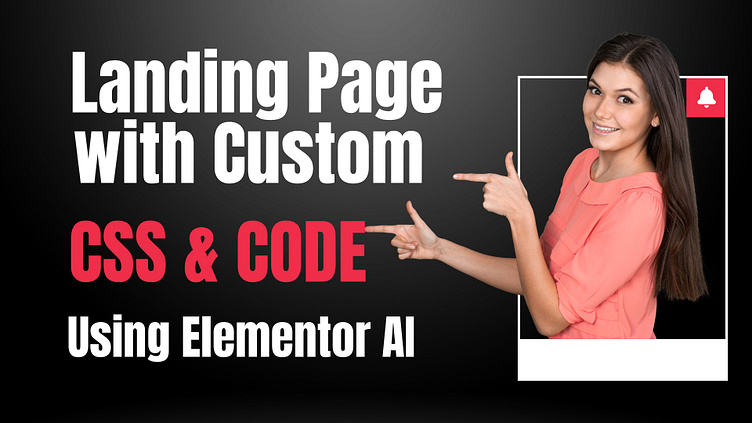Landing Page with Custom CSS & Code Using Elementor AI
1. Plan the Design
- Define Goals: Start by determining the purpose of your landing page. Is it to capture leads, promote a product, or announce an event? The design should align with these goals.
- Wireframe the Layout: Plan your layout and structure. Elementor makes this easy with its drag-and-drop feature, but having a solid plan ensures a smooth design process.
2. Use Elementor's Built-In Features First
Elementor already offers a wealth of design capabilities. Make sure you're familiar with these:
- Pre-built Templates: Elementor offers a wide array of landing page templates you can customize.
- Widgets: The widgets (such as buttons, forms, sliders, and galleries) in Elementor allow for quick functionality implementation.
- Global Settings: Set up global typography, colors, and spacing to maintain consistency.
3. Adding Custom CSS to Fine-Tune the Design
- Elementor allows you to add custom CSS directly into individual elements or across the entire page.
Steps to Add Custom CSS in Elementor:
1. Select the Widget or Section: Open the Elementor editor, click on the widget or section you want to customize.
2. Go to Advanced Tab: In the widget's settings, navigate to the "Advanced" tab.
3. Open Custom CSS: Scroll down and find the "Custom CSS" section (Note: Available only in Elementor Pro).
4. Insert Your CSS Code: Add the CSS to control specific visual aspects like animations, hover states, margins, padding, shadows, etc.
Example CSS code for adding a hover effect to a button:
```css
selector:hover {
background-color: #FF6347;
color: white;
transition: all 0.3s ease-in-out;
}
Here, selector automatically refers to the current widget or section, making it easy to apply CSS without targeting specific classes manually.
4. Incorporating Custom Code (HTML, JavaScript)
If your landing page needs more advanced interactivity or functionality beyond Elementor's widgets, custom HTML and JavaScript can be added.
Steps to Add Custom Code:
1. HTML Widget: Drag the "HTML" widget from Elementor’s panel and drop it where you need the custom code.
2. Add the Code: Paste your HTML, JavaScript, or any custom markup.
Example: Adding a countdown timer using custom JavaScript:
<div id="countdown"></div>
<script>
var countDownDate = new Date("Dec 31, 2024 23:59:59").getTime();
var x = setInterval(function() {
var now = new Date().getTime();
var distance = countDownDate - now;
var days = Math.floor(distance / (1000 60 60 * 24));
var hours = Math.floor((distance % (1000 60 60 24)) / (1000 60 * 60));
var minutes = Math.floor((distance % (1000 60 60)) / (1000 * 60));
var seconds = Math.floor((distance % (1000 * 60)) / 1000);
document.getElementById("countdown").innerHTML = days + "d " + hours + "h "
+ minutes + "m " + seconds + "s ";
if (distance < 0) {
clearInterval(x);
document.getElementById("countdown").innerHTML = "EXPIRED";
}
}, 1000);
</script>
This JavaScript code will create a countdown timer that updates every second.
5. Elementor AI for Streamlined Code Suggestions
Elementor AI can assist with writing and optimizing custom code. Here's how it can help:
- Custom CSS Suggestions: You can prompt Elementor AI to suggest custom CSS for specific styling effects (e.g., hover effects, animations, etc.).
- Code Corrections: If you have coding errors, Elementor AI can help debug and offer suggestions for corrections.
- Generate Code: You can ask Elementor AI to generate basic HTML, CSS, or JavaScript snippets for certain functionalities, making it a quick solution for non-coders.
6. Testing and Optimization
After implementing custom CSS or code, always:
- Test on Multiple Devices: Use Elementor's responsive mode to test your landing page on mobile, tablet, and desktop views.
- Optimize Load Time: Minimize CSS and JavaScript to reduce load time. Use Elementor's lazy loading features and consider compressing images.
- Browser Compatibility: Ensure your custom code works across all major browsers.
7. Utilize Plugins for Enhanced Features
Elementor has a rich ecosystem of third-party add-ons. Some of these plugins offer more advanced widgets, CSS effects, and JavaScript integration.
8. Measure the Performance
- A/B Testing: Use A/B testing tools to compare different designs and track which landing page converts better.
- Analytics: Use Google Analytics or other tracking tools to monitor user behavior, bounce rate, and conversions.
Conclusion:
Combining Elementor's powerful design features with custom CSS and code is a surefire way to create visually stunning and high-converting landing pages. With the help of Elementor AI, you can simplify the process of coding and customization, even if you're not an expert coder.
If you would like this type of service, please feel free to contact me. Click here👉