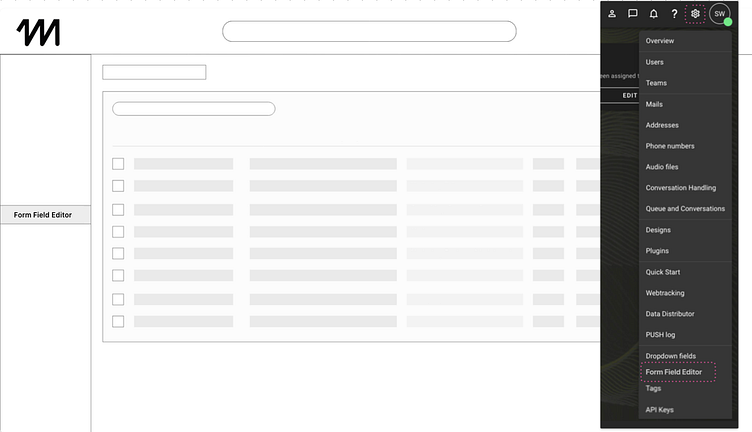System Field Creation
The owner admin will click on the "Form Field Editor" navigation option.
System field creation tab, updated 19.08.24.
After selecting the new tab to the "form field editor", they will see the options shown above.
Note the names of each column: System Name (these are system fields), Type (txt, int, date, enum, number, boolean), Save to (contact or communication details, shown in the next image), Label (DE), Label (EN), Required. The edit and delete button are in the section above near the "+" button.
Edit: we will incorporate a normal delete function, previously was decided to have soft delete, but it's not required. They key is that we want the information to be kept historically in the conversations, but the field will no longer appear in future conversations or suggested contacts.
https://drive.google.com/file/d/1rqBfeI-k1UYdGSrTe0o0pvhsZTC9WMNa/view?usp=drive_link
The following image demonstrates where the system field would be stored if the owner-admin selected "communication details".
Demonstrated again in the initial requirements/scope:
Creating a new field
Once they click on the (+) button, a sliding screen like the following image will appear.
Note, this page is already in the platform for CDATA creation, you can follow this design, but adding the required field.
Once they press create, this information will then be displayed in the list view like the First Name and Shoe Size.
Note, when making the dynamic form, an Email OR Phone Number needs to be in the form. Adding these as default system fields here might be an idea. Error message displays if both Phone and Email are inactive.