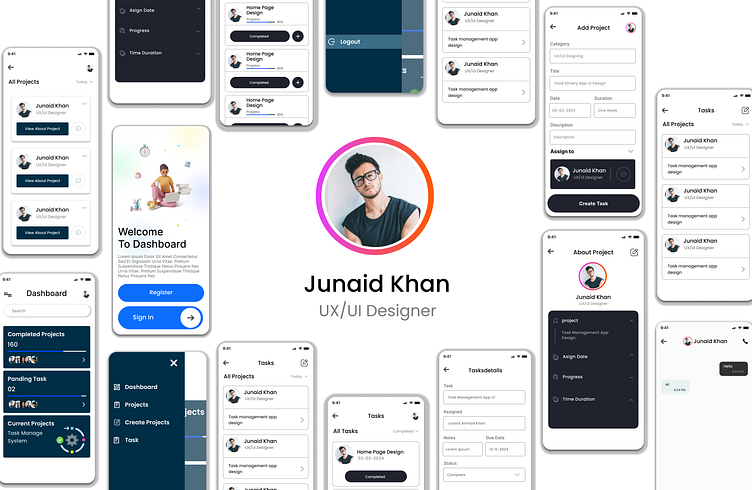task management and project managet app ui design
### Task Management UI Design Description
Task Management UI design involves creating user interfaces that help users efficiently organize, prioritize, and complete tasks. An effective task management UI should be intuitive, visually appealing, and feature-rich to ensure productivity and ease of use. Here’s a comprehensive description of key elements in designing an effective Task Management UI:
#### 1. Dashboard
- Overview: The dashboard serves as the central hub where users can get an overview of their tasks and progress.
- Features:
- Task Summary: A snapshot of tasks, showing completed, pending, and overdue tasks.
- Quick Actions: Buttons for adding new tasks, sorting, and filtering tasks.
- Notifications: Alerts for upcoming deadlines and important updates.
#### 2. Task List
- Overview: The task list is the core feature where users can view and manage their tasks.
- Features:
- Task Details: Each task should display a title, description, due date, priority, and assigned user.
- Status Indicators: Visual indicators for task status (e.g., To-Do, In Progress, Completed).
- Filters and Sort Options: Tools to filter tasks by date, priority, status, and tags.
#### 3. Task Creation and Editing
- Overview: Easy-to-use forms for creating and editing tasks.
- Features:
- Input Fields: Fields for task title, description, due date, priority level, and assignee.
- Attachments: Option to attach files, links, or images to tasks.
- Subtasks: Ability to add subtasks to break down larger tasks into smaller steps.
#### 4. Task View Modes
- Overview: Different viewing modes to accommodate various user preferences and workflows.
- Features:
- List View: A linear list of tasks, suitable for detailed task management.
- Kanban Board: A visual board with columns for different stages (e.g., To-Do, In Progress, Done) where tasks can be dragged and dropped.
- Calendar View: A calendar interface to view tasks by day, week, or month, ideal for deadline management.
#### 5. Collaboration Tools
- Overview: Features to enhance team collaboration and communication.
- Features:
- Comments and Discussion: Sections for team members to discuss tasks and leave comments.
- Mentions and Notifications: Ability to mention team members in comments and receive notifications.
- Real-Time Updates: Live updates to keep everyone informed of changes and progress.
#### 6. Reminders and Notifications
- Overview: Automated reminders and notifications to keep users on track.
- Features:
- Custom Reminders: Users can set custom reminders for upcoming deadlines.
- Push Notifications: Alerts for task assignments, due dates, and updates.
- Email Notifications: Option to receive task updates via email.
#### 7. Integration
- Overview: Integration with other tools and platforms to enhance functionality.
- Features:
- Calendar Integration: Sync tasks with external calendars like Google Calendar or Outlook.
- Third-Party Apps: Integration with project management tools, file storage services, and communication platforms.
- API Access: Custom integrations through APIs for specific needs.
#### 8. Analytics and Reporting
- Overview: Tools to track and analyze task performance.
- Features:
- Progress Reports: Visual reports on task completion rates, deadlines met, and team productivity.
- Time Tracking: Tools to log time spent on tasks for better time management.
- Customizable Dashboards: Personalized dashboards with key metrics and performance indicators.
### Design Considerations
- User-Friendly Interface: Prioritize simplicity and ease of use with clear navigation and intuitive layouts.
- Visual Hierarchy: Use typography, colors, and spacing to emphasize important information and guide the user’s attention.
- Consistency: Maintain a consistent design language throughout the application to create a cohesive user experience.
- Accessibility: Ensure the UI is accessible to all users, including those with disabilities, by following accessibility standards.
- Responsiveness: Design a responsive interface that works seamlessly across various devices and screen sizes.
In summary, Task Management UI design aims to create a functional, user-friendly interface that supports task organization, prioritization, and completion. It should facilitate seamless collaboration, provide insightful analytics, and integrate well with other tools, all while maintaining a visually appealing and consistent design.