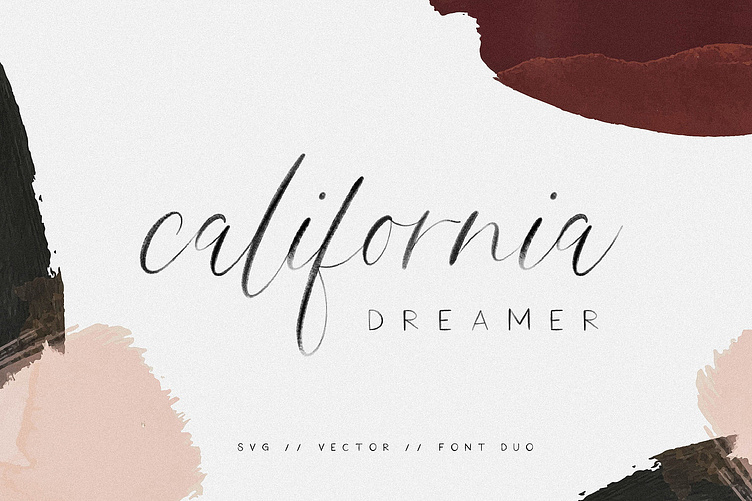California Dreamer | Font Duo + SVG Free Download
Please note: The 'SVG' (Watercolor) versions of these fonts require Photoshop CC 2017 or Illustrator CC 2018 (or newer) to use. However, the regular 'Vector' versions are widely supported by most software programs.Introducing the new and tasteful California Dreamer Font Duo (SVG + Solid)! A luxe addition to any design, the California Dreamer Font Duo features a refined, sophisticated script font and a sans-serif font. The SVG (Watercolor) versions of these fonts feature a semi-transparent watercolor texture, perfect for adding a stunning, hand-painted look to all your work.What you will receive:California Dreamer Script + Sans (Solid): A beautiful vector font combo with rough edges to maintain the hand-written look. These fonts were created in the traditional vector format, and can be used in most software programs. These fonts come in the TTF, OTF and WOFF format. California Dreamer Script + Sans (SVG Watercolor): A semi-transparent version of the script font that features a watercolor texture- completely built in to the font as a transparency. Requires Photoshop CC 2017 or Illustrator CC 2018 (or newer) to use. These fonts come in the OTF format.Photoshop File of California Dreamer - Letters + Glyphs: If you don't have the right software for the SVG font but would still like to use the watercolor characters and glyphs, a full set of all SVG glyphs is included in this download via a Photoshop file. Each character is a separate image layered in a Photoshop file, making it easy for you to copy and paste from document to document.General Info + Software Requirements:Language Support:Multilingual support is provided for each version of this font. The photoshop file does not contain each individual multilingual glyph, however all accents are included.This SVG font requires Photoshop CC 2017 or Illustrator CC 2018 (or newer) to use. Don't have these versions of Photoshop or Illustrator? Not a problem! The vector (solid) version of this font works in most software programs.How to change the color of SVG letters:Photoshop: Select Color Overlay from the Blending Modes option in Photoshop, and set the color you'd like to change it to.You can access Blending Modes by double clicking the text layer or clicking the fx button at the bottom of the layers panel.Illustrator: Make sure your *document color mode is in RGB (File - Document Color Mode - RGB). Rasterize your text (Object - Rasterize). In the pop-up box, make sure RGB is selected for the Color Model, select 300ppi for the resolution, and also select Transparent in the background section.Once your text is rasterized, select the text and adjust the color balance (Edit - Edit Colors - Adjust Color Balance). Play with the sliders until you get the color you want (make sure the preview box is checked so you can see your adjustments as you go!)If you have any questions, feel free to send me a private message! :)Thank you!~Lindsay