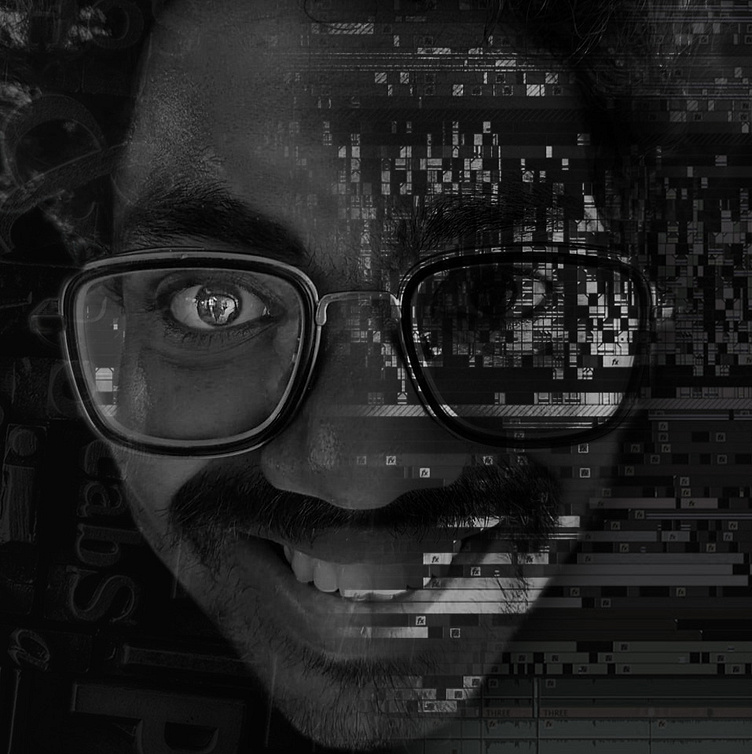How I use AI in video editing?
How I use AI in video editing?
AI has significantly impacted the field of video editing, streamlining processes, enhancing creativity, and improving overall efficiency. Here’s a guide on how to use AI in video editing:
1. Automated Editing
- Scene Detection: Cuts videos into scenes.
- Highlight Reels: Creates highlights from longer videos.
- Tools: Magisto
2. Object and Scene Recognition
- Object Removal: Deletes unwanted objects.
- Face Recognition: Tracks faces.
- Tools: Runway ML.
3. Quality Enhancement**
- Up scaling: Improves resolution.
- Color Correction: Adjusts colors.
- Stabilization: Smooths shaky footage.
- Tools: Topaz Video Enhance AI
4. Transcription and Subtitles
- Transcription: Converts speech to text.
- Subtitle Syncing: Matches subtitles to audio.
- Tools: Descript, Rev.ai, Kapwing.
5. Content Creation and Animation*
- Deepfakes: Alters appearances or voices.
- Animation: Creates animations from images/text.
- Tools: Synthesia,
6. Audio Enhancement
- Noise Reduction: Removes background noise.
- Audio Syncing: Matches audio to video.
- Tools: Auphonic.
7. Social Media Optimization
- Aspect Ratio Adjustment: Converts video formats.
- Video Summarization: Creates shorter video versions.
- Tools: InVideo, Lumen5.
Steps to Use AI in Video Editing
1. Choose the Tool: Select based on your needs (e.g., editing, enhancement).
2. Upload Video: Load your footage onto the platform.
3. Select Features: Choose the AI functions.
4. Review and Adjust: Check the AI's work and tweak if necessary.
5. Export and Share: Save and distribute the edited video.
P.s: We Provide Video Editing Services for Youtube Growth | Short Video Content | Social Media Marketing | Contact for free sample 📩!