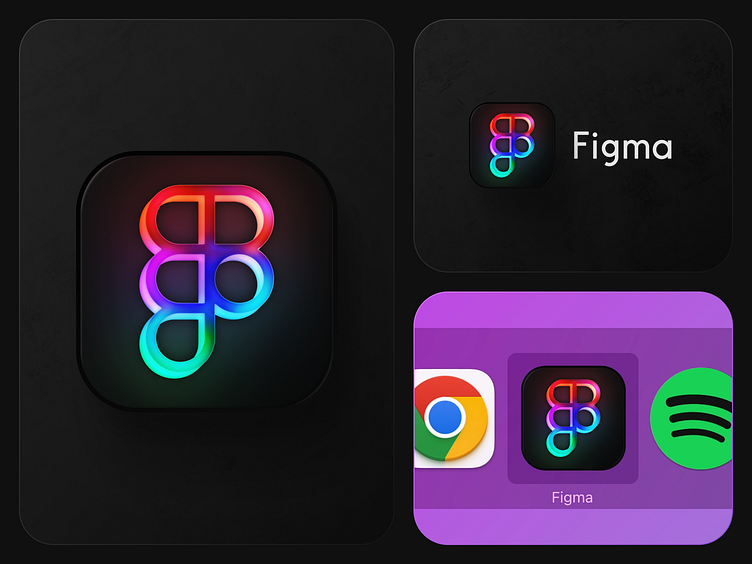Figma App Icons
What's the perfect way to kick off a Friday? You guessed it: fresh, custom-designed icons!
These icons come in a variety of styles, including gradient versions on both dark and light, a metal version on dark, and both a dark and a white version on dark backgrounds. The cool thing is they were created entirely in Figma, using no plugins, showcasing the versatility and power of the tool we all love to use. You can download them here or on my website.
Here's a quick guide how to change an App icon on Mac:
Copy the Icon PNG: Choose your preferred icon and copy the PNG file.
Access the Applications Folder: Navigate to the Applications folder and locate Figma.
Get Info: Right-click on Figma and select 'Get Info' (or press CMD + I).
Paste the Icon: In the info window, click the small icon in the top left corner and press CMD + V to paste your new icon.
Restart if Necessary: If the new icon doesn't appear in the dock immediately, you may need to restart the app.