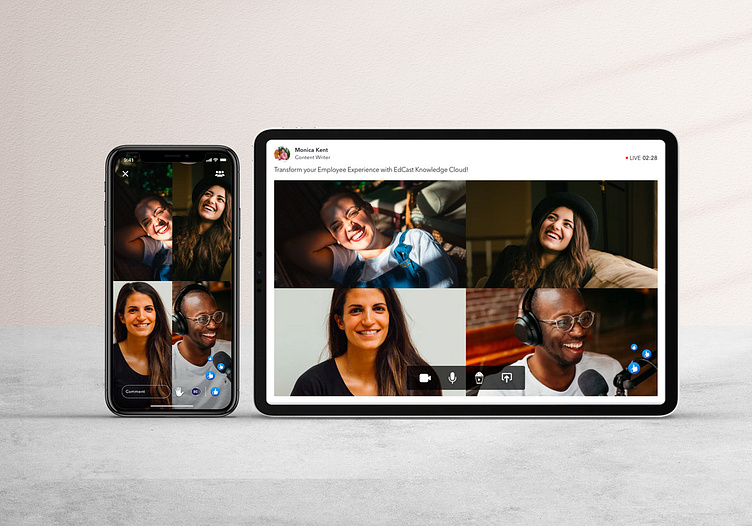Livestream v2 (case study)
Introduction
Livestream functionality allows users to present him/herself live with mobile, web browser videos.
Viewers can join the stream and view the broadcaster live the streaming.
I’m Once streaming is completed, its recording is saved on the server, that can appear under your videos for later use or to watch it again.
In any livestreaming there are always 2 parties — Broadcaster (who is presenting him/herself) & Viewer (who is viewing the stream)
Livestreams can be created from mobile & web platforms and also its consumption is available on all 3 platforms.
While creating a stream, it will present Initializing stream, please wait for message until the stream is created. It can also show messages to user if internet connection is slow.
Solution approach
Competitive Research on the existing apps.
Research all use cases including interruption handling methods.
Understand all the scenarios from the Broadcaster and Viewer's perspectives.
Study the aspect ratio layout.
Broadcaster (Flow)
Before joining into the stream as broadcaster or co-broadcaster, it will ask user to whether they want to go live with camera & mic on or off.
On the broadcaster screen, it will display End stream button in red colour, through which broadcaster can end the livestream. In case of co-broadcaster, it will be End stream button in white colour to simply come out as being presenter. Before closing stream, it will ask for confirmation.
Participants List
On top it will show number of users who have joined in the stream. This will include broadcaster as well in the count.
Co-Broadcaster
It will show list of all co-broadcasters along with mute and cancel buttons. Mute will mute that particular co-broadcaster and Remove will stop the selected co-broadcaster from presenting into the live stream.
On top it will show number of users who have joined in the stream. This will include broadcaster as well in the count.
Invite Member
Broadcaster can select multiple members and at tap on Invite button to send them notification to join the livestream as a viewer
On Invite New Members screen, there is a Share icon, to share the livestream details to inside/outside users via different sharing options. Outside users means they are part of the organization but are not listed in the above list of participants while inviting them. Means either they are not part of the channels you created or followed, or not a part of the groups.
It will show list of all co-broadcasters along with mute and cancel buttons. Mute will mute that particular co-broadcaster and Remove will stop the selected co-broadcaster from presenting into the live stream.
On top it will show number of users who have joined in the stream. This will include broadcaster as well in the count.
Raise Hand
This will allow the user to raise a hand and it will be reflected to the broadcaster that the viewer has raised a hand. Upon choice of broadcaster, he can allow or reject the request to join in the livestream as a co-broadcaster.
Watch Together
This will open list of videos available in the organization, by default will show featured or trending videos along with search option on top
Depending on someone is sharing the contents over a screen also, their display layout will be changed.
Depending on the broadcaster or co-broadcasters settings for video, audio, internet connection or joining status, proper status and icons should be displayed on the screen, with the name of broadcaster.
Skill Coins
This will allow viewer to gift skill coins to the selected broadcast
Viewer can also send some custom message which will be displayed to all other viewer while gift the skill coins to broadcaster.
At the end of interface there is a Send button, which will allow viewer to gift skill coins. Upon this action, that much skill coins should be deducted from the viewers account and should be credited to the broadcasters account.