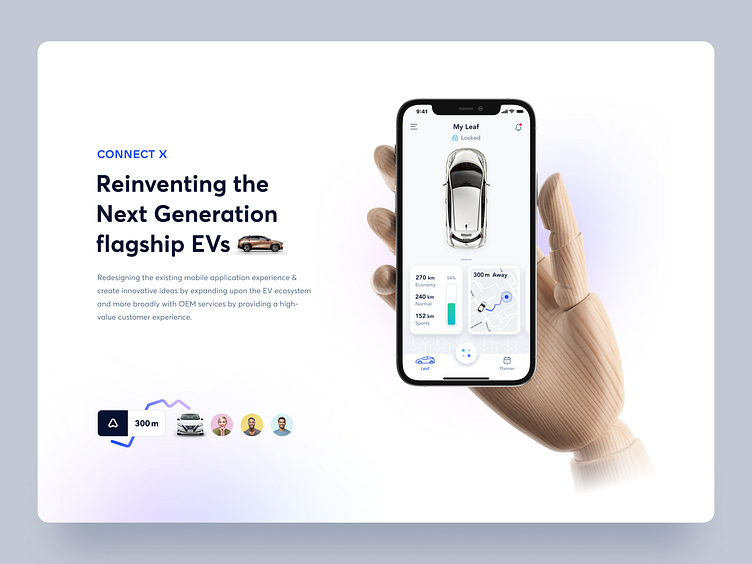CONNECT X - Mobile app case study
This project aims to reimagine the existing mobile application experience, emphasizing innovation to enhance the overall Electric Vehicle (EV) ecosystem. The redesign aims to expand the range of services offered by Original Equipment Manufacturers (OEMs), delivering a high-value, user-centric experience.
This initiative is a strategic step toward creating a more intuitive and engaging mobile application, setting a benchmark for next-generation flagship EVs and elevating the customer experience to new heights.
Don't forget to press "L" 💖 If you like the shot
Check My - Instagram | Behance | LinkedIn
Get in touch - anu.digitalworld@gmail.com
Onboarding Registration
This screen has a dedicated place for an animated introduction to Connect X app, taking the users through the application's various vital features and functionality. The users have the freedom to proceed with further actions by tapping on the sign-in functions.
Preference Settings
Add a new vehicle/device. In most cases, the vehicle /device will be connected by the entered Email and will automatically be fetched data to the user. The user can switch through each vehicle and set a car as primary.
Dashboard
The dashboard screen will show the user the selected primary car and the car’s present status. The bottom area will have dynamic cards with different parameters defining the status and performance. This area will also have the option for navigation to the battery, Car location, and automation information.
Car Location
From the landing, page user can get a clear view of the car and the parking location. Tapping on the card will take the user to the dedicated map view where the pre-defined path to the car is suggested and also given the option for the users to have a look at the nearby amenities also.
Planner
The feature helps the user to plan their journeys/trips, find charging stations and can schedule automation of a few vehicles controls from this screen.
Find Charging Station
The feature helps the users find a nearby charging station.
Accessing Remote Control
A single tap on the control button will provide the users with all the remote control features on a dedicated screen. RC screen is a visual-heavy screen with all the controls placed ergonomically, which helps the user to interact seamlessly. Users can switch the bottom navigation tab and select the desired RC.
Garage
The garage screen helps users see all the vehicles and devices they own. Set up their primary vehicle, access vehicle details, service, subscription, insurance details, and vehicle diagnostics level information can view from this screen.